Kyla's Reckon Hints and Tips
Avoiding Data Corruption
Always ensure you close your Reckon file correctly:
- File
- Close File – don't just click on the X to Close as this can corrupt your file
At least once a week verify your file:
- File
- Utilities
- Verify Data – you will need to close all other windows prior to verifying your data. This will check your file for any errors, that way you know your file and backups are not corrupt
Rebuild your data your file at least once a month
- File
- Utilities
- Rebuild File
This process is like compressing your file. You would also run a Rebuild if there were errors found in your file after running the Verify Data process. Sometimes you need to Rebuild your file multiple times to fix data errors.
Backup your file
Ensure you regularly backup to another source apart from your hard drive i.e. USB stick or external hard drive
Set a Closing Date
Set a Closing Date on your file after every BAS period (preferably every month after the Bank Reconciliation is done).
- Ensure your file is in single user mode
- Go into Company
- Set Closing Date
- Set Date/Password
You can still make adjustments if required (you must have Administrator rights), but this will stop any transactions being accidentally entered or modified in a prior period.
Changing the colour of the cheque screen
Did you know you can change the colour of the cheque screen for different bank accounts?
- Select Write Cheques
- Select the particular bank account you wish to change the colour for
- Select Edit or Alt E
- Select Change Account Colour (the Change Colour window will appear)
- Select the colour you would like to change the cheque screen to
- Click on Ok
Repeat these steps for each bank account
EMAIL US
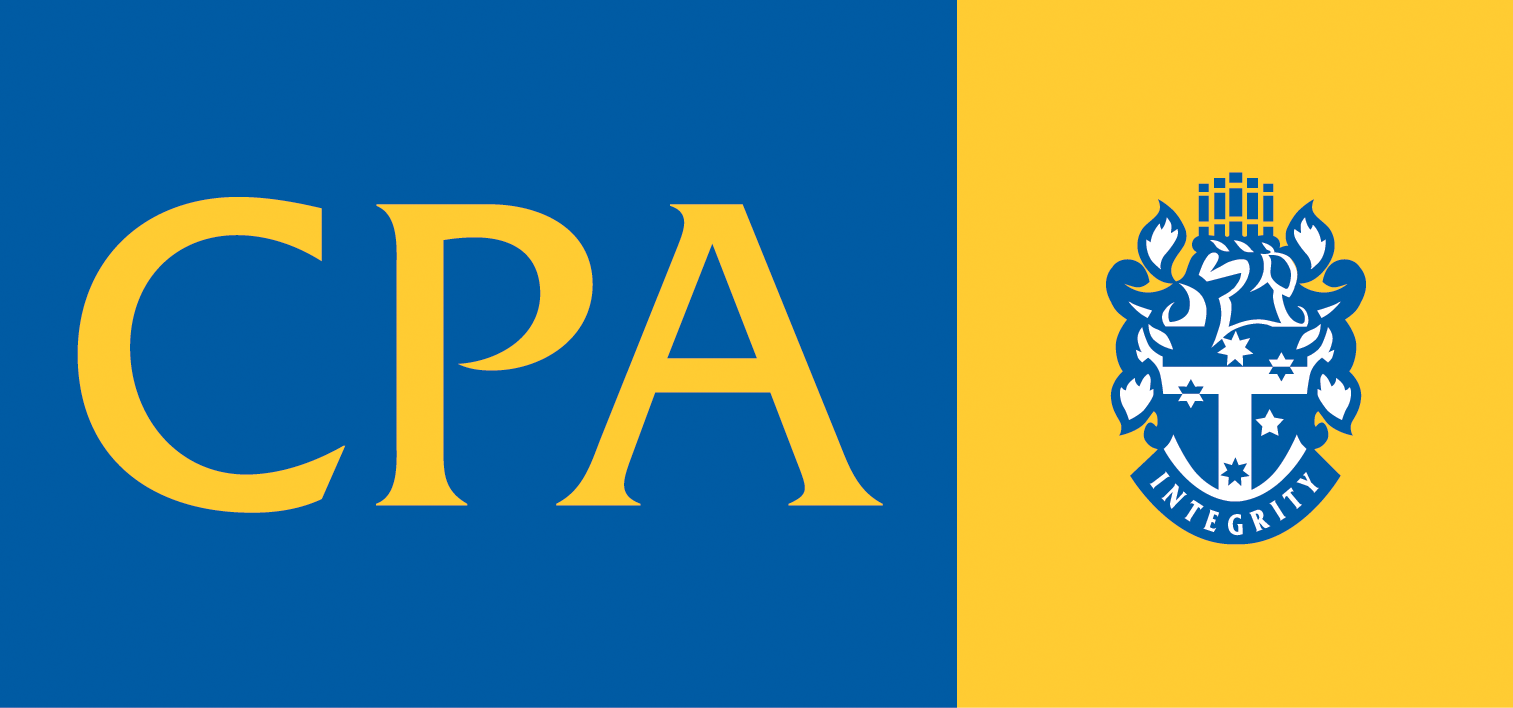 CPA
CPA
 Tax Agent
Tax Agent
 Xero Silver Partner
Xero Silver Partner
 Tax Institute
Tax Institute
 NTAA
NTAA
 Reckon
Reckon
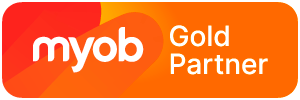 MYOB
MYOB
Liability limited by a scheme approved under Professional Standards Legislation